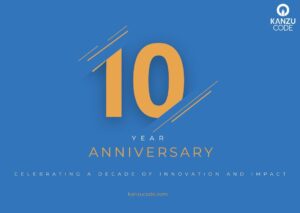As Kanzu Code approaches its 10th anniversary, we’re reflecting on the incredible journey that brought us here. From being housed in a single room in Najjera to a thriving ecosystem of four companies (Kanzu Code Limited, Kanzu Code Foundation, Kanzu Code Inc., and Kanzu Finance Limited), our growth is a testament to the dedication of […]
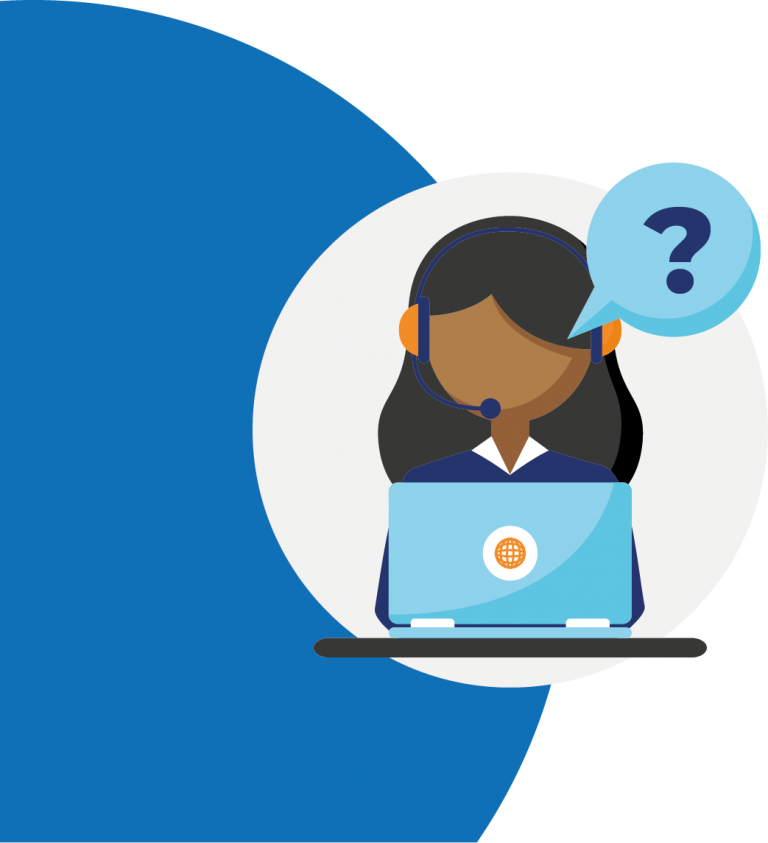
Empower your Voice AI Agency with a white-label solution
With Vapify's white-label platform, you'll enhance your VAPI.ai setups, boost your credibility and increase your revenue.
With extensive experience and a deep understanding of VAPI.ai, we provide a seamless platform that empowers your AI agency to deliver branded, white-label solutions to your clients.
Our Solutions
VAPI.ai White-label SAAS Platform
Read More
Whitelabel SAAS Platform
With extensive experience and a deep understanding of VAPI.ai, we provide a seamless platform that empowers your agency to deliver branded, white-label solutions to your clients.
Let's Help
Custom Software
Read More
Custom Software
Moving from idea to a full-fledged digital platform capable of scaling to serve thousands of customers?
Let's Help
as your business grows requires a tech partner who'll walk with you all the way.

Read More
Easier Management of MFIs & SACCOs
Kanzu Banking is a financial management software for Savings and credit Cooperative Societies (SACCOs), Investment Clubs and Microfinance institutions. ?
Let's Help
We are involved in supporting savers' campaigns by NSSF
Pula Advisors is a company that developed award-winning and pioneering agro-insurance for smallholder farmers in East Africa since 2008. We're proud to be part of their growth.
Working with Kasha Global to deliver value in Kenya & Rwanda.
Leveraging the MoMo API to provide value in Uganda.
Working with Stanbic Bank to improve financial inclusion.
Amazon Web Services (AWS) provides on-demand cloud computing platforms and APIs to individuals, companies, and governments.
We're proud to be partners.
Working with Housing Finance Bank to extend financial inclusion.
Kanzu Banking | Financial Management Software for your SACCO, MFI or Investment Club
Cloud-based. Integrated to mobile money & SMS. There's an app.
Your MFI, SACCO or investment club is a very vital financial institution in your financial journey. Our comprehensive solution, through web and mobile apps, removes the operational hurdles in tracking your savings & loans, reporting, collections and allows you to focus on what matters most - growing your money. Let’s handle the tech so you can grow.
Kanzu Banking
Digital Platform For Your SACCO, VSLA & Investment Club
Cloud-based. Integrated to mobile money & SMS. There's an app.
Your SACCO, VSLA or investment club is a very vital financial institution in your financial journey. Our comprehensive solution, through web and mobile apps, removes the operational hurdles in tracking your savings & loans, reporting, collections and allows you to focus on what matters most - growing your money. Let’s handle the tech so you can grow.
TESTIMONIALS
What People
Say About Kanzu Code
We take care of your tech so you don't have to.
Over and above their technical excellence, working with Kanzu Code, we have felt a true sense of shared ownership & common direction, which has made them a trusted and highly valued partner of our company.
Sitati Kituyi,
CTO, Pula Advisors
Truly exceptional work! It is so hard to find quick, reliable, and great help these days. I'm so lucky I stumbled upon Kanzu Code! They understood exactly what I was looking for, and created the product I needed quickly and exactly as, if not better than, I envisioned.
Steven Gangloff,
MD, NowYouKnowNeuro LLC
Recent STORIES & News
Why Nobody Cares About Investment Clubs.
In spite of the numerous benefits that come with an Investment Club network, a number of people remain indifferent to them. Preferring to invest individually, or choosing the riskier option and not investing at all. I am going to now tell you 7 reasons why I think people continue to ignore Investment Clubs as a […]
24 Hours To Improving Wealth.
Do you know that there are certain things you can do right now to improve your wealth? And I am certainly not talking about a quick gamble that promises everything and yet never delivers. I am speaking about intentional lifestyle changes that not only set you on the path to financial freedom but make sure […]